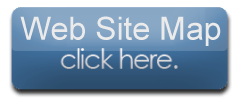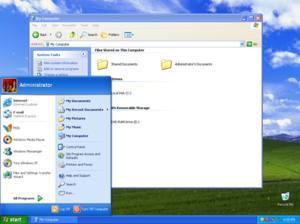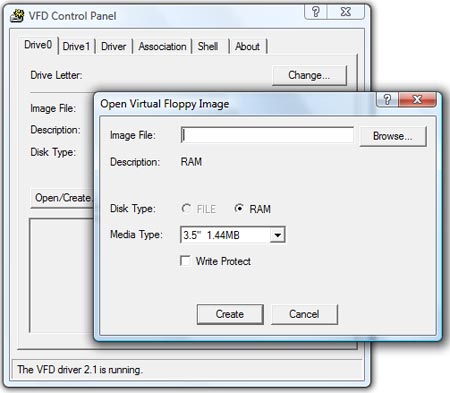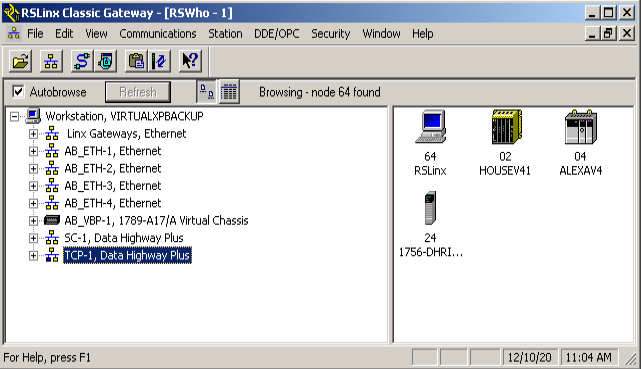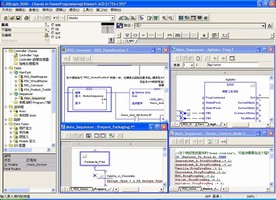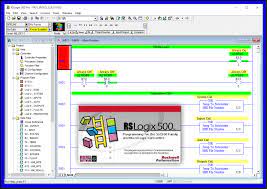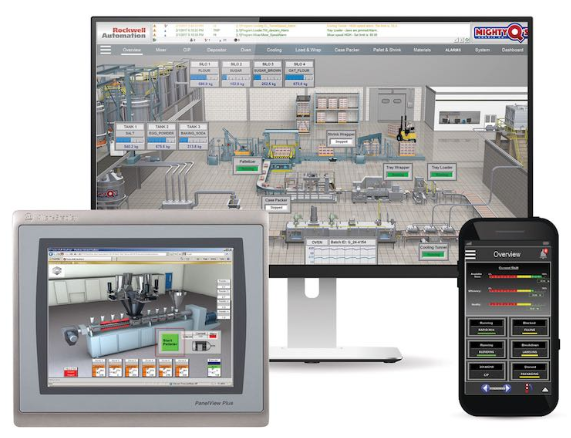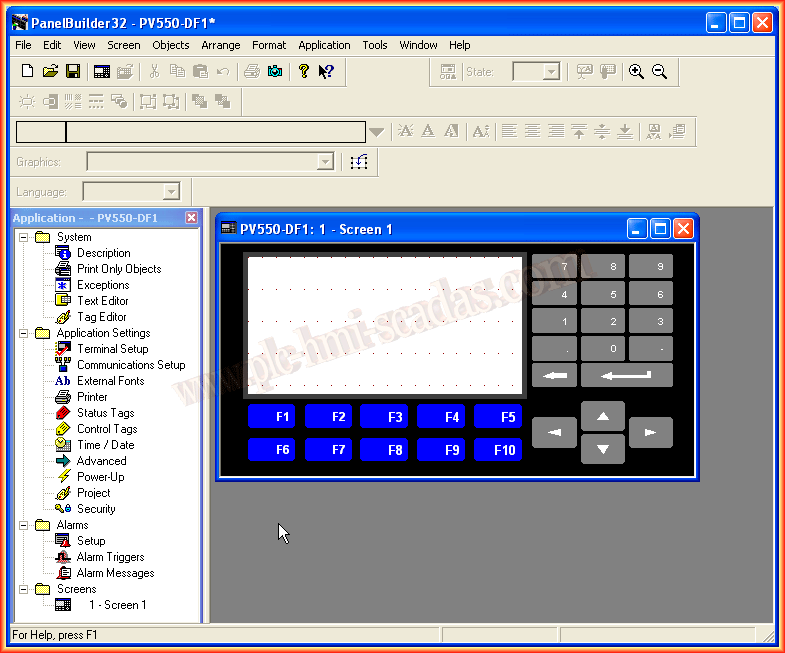Rockwell/Allen Bradley Software - Installation and Activation
Rockwell Software for Process Automation
Rockwell Programming Software
This software looks and programs the same as the latest software.
From process to batch to discrete applications, your most complex challenges are solved with the combination of award-winning Rockwell Automation software, hardware, and services.
FactoryTalk Software
FactoryTalk® software is built for supporting an ecosystem of advanced industrial applications, including IoT. It all starts at the edge where manufacturing happens and scales from on-premise to cloud. Imagine supercharging your industrial environment with software that offers cutting edge design, maximizes operational efficiencies, and delivers predictive and augmented maintenance advantages.
Rockwell HMI Software
This software looks and programs the same as the latest software.
Visualization and HMI solutions help you address your productivity, innovation, and globalization needs. Our portfolio provides a consistent look and feel for electronic operator interface terminals, distributed client/server HMI, and information software. Programming tools and advanced software applications include remote access and data analysis to accelerate development and improve efficiency.
Click on the image to return to the Rockwell Software Overview page.
NOTE:
All Download files are in ZIP format (Including files with an *.exe or *.iso file type extension):Right click on the zip file and select extract to "the zip file name shown". This extract the setup files into their own folder.
I recommend extracting all setup software into a folder called "Rockwell Installation Software" on your hard drive or a USB drive.
All Rockwell Software Only Runs On...
Windows - XP Pro SP3 32 Bit - Operating SystemVMware Workstation Pro 64 Bit - Operating System
Step 1 - Install Windows Operating System - (Free)
Install Windows XP 32 Bit Operating Systems on Dell Computers (Free and Preactivated)
Download the Windows Operating System Software and Utility Programs
Computer operating systems - XP Pro recommended - Dell Computer Selection
Install Microsoft Windows XP Professional SP2 32 Bit - (Dell Restoration CD ISO)
Install Microsoft Service Pack 3 for Windows XP Professional
Install Microsoft DotNet Frameworks 1.1, 3.5 SP1 and 4.0
VMware Workstation Pro v12 64 Bit - Operating System - Virtual Machine
Create a Windows XP Pro SP3 32 Bit Virtual Machine to Run on Your Desktop
Runs on Windows 7 SP1, Windows 8.1, Windows 10, Windows 11 (64 Bit Only)
Step 2 - Install Virtual Floppy Drive and Activation Files
Install the Rockwell Master Disk Activation Files with VDF (Virtual Floppy Drive)
Download the VFD (Virtual Floppy Drive) Software and Rockwell Activation Files
Install the software in the Following Order...
Install VDF (Virtual Floppy Drive) On To Your Windows XP Professional Hard Drive
Open The Activation Master Disk With Virtual Floppy Drive
Install The Master Disk Files (RSI.Master) On To your hard Drive To Activate The Rockwell Software
Note: Install Rockwell Activation files on Windows XP Operating System
Step 3 - Install The Rockwell Communication Software - RSLinx and Optional RSNetworx
Install The Rockwell Software Communication Programs - Download, Browse The Network and DDE/OPC
Download The RSLinx v2.57 and RSNetworx Software v10
Install the software in the Following Order...
Required: Install RSLinx Classic Gateway 2.57 And Configure The Software (Installation Video Included)
Optional: Install RSNetworx for EtherNet/IP To Browse Your Control Network (Installation Video Included)
Optional: Install RSNetworx for DeviceNet To Browse Configure DeviceNet Devices (Installation Video Included)
Step 4 - Install The SoftPLC SoftLogix 5800 v17 or v19
SoftLogix 5800 Is A Real PLC (Programmable Logix Controller), Use as a Simulator to Learn Programming
Download The SoftLogix 5800 v17 or SoftLogix 5800 v19
Install the software in the Following Order...
Required: Install SoftLogix 5800 - Software ControlLogix PLC (Installation Video Included)
Only One Version of SoftLogix 5800 Can Be Installed, But Not Both!
Select the same version of RSLogix 5000 to program or install all versions
Step 5 - Install The PLC Programming Software RSLogix 5000
RSLogix 5000 Is Used For Programming SoftLogix 5800, CompactLogix and ControlLogix PLCs (Programmable Logic Controller)
Download The RSLogix 5000 Enterprise Software v13, v15, v16, 17, v19
Install the software in the Following Order...
Required: Install RSLogix 5000 Software to Program The PLC (Installation Video Included)
RSLogix 5000 Versions v13, v15, v16, v17 and v19 - To Program Most PLC Controllers (Installation Video Included)
Note: If Installing All Versions, Install Version 13 First Then 15, 16, 17 and 19 In Order.
This Will Corrupt The Start Media if you Install Them Out of
Order!
Step 6 - Install The PLC Programming Software RSLogix 500 v8.3 and Optional Emulate 500 v6
RSLogix 500 Is Used For Programming SLC 500 and MicroLogix PLCs (Programmable Logic Controller)
Download The RSLogix 500 PRO v8.3 Software
Install the software in the Following Order...
Required: Install RSLogix 500 v8.3 - Software to Program The PLC (Installation Video Included)
Optional: RSLogix Emulate 500 Version 6 - Simulates Most SLC-500 and MicroLogix Controllers
Step 7 - Install The HMI Programming Software FactoryTalk View Studio v6.00 (Recommended)
FactoryTalk View Studio SE (Site Edition) and ME (Machine Edition). It Is Used For Programming HMI (Human Machine Interface)
Download The FactoryTalk View Studio v6.00 Software
Install the software in the Following Order...
Required: Install FactoryTalk View Studio to Program The HMI (Installation Video Included)
Incuded: Install SE Local (Site Edition On Local Computer)
Incuded: Install SE Network (Site Edition On Distributed Computers)
Incuded: Install ME (Machine Edition For PanelView Plus and Other Displays)
Optional - Install The HMI Programming Software PanelBuilder 32 - (PanelView 500 is Still Used)
PanelBuilder 32 Is Used For Programming The Older PanelView 500 Series HMIs (Human Machine Interface)
Download The PanelBuilder 32 v3.81 Software
Install the software in the Following Order...
Required: Install PanelBulder 32 to Program The HMI (Installation Video Included)